How To Make A “Stuff Pinned From Your Blog On Pinterest” Button

My favorite feature on Pinterest is the “also from…” option you see when you click on a pin. For example, if you click on a picture of a delicious looking recipe from Tasty Kitchen, in the bottom left hand corner of your screen you’ll see “also from tastykitchen.com”. It’s a great way to instantly get more from a site you’ve just discovered.
One of the things I’ve noticed about my traffic is readers often click on the suggested similar posts at the end of each new post. I use the LinkWithin widget to display thumbnails of posts with similar key words and topics. I find myself doing the same thing on other people’s sites and spending hours reading archives and links. I thought it would be great if I could combine those two ideas with a button right in my sidebar . Now you (and I) can see what people have pinned from my blog instantly, plus it’s a quick way to see the best of my crafts and party stuff with direct links back to their original posts without having to search.
And because I’d like to see the same thing on YOUR blog, here’s a quick and easy tutorial on how to make a button of your own.
How To Make A “Stuff Pinned From Your Blog On Pinterest” Button
1. Create a button sized blank graphic in your favorite graphics editor. I used Photoshop Elements, but you could use any program that lets you size the document to 175×175 pixels. Some sidebars are a little smaller (150×150) and some are a little bigger (200×200) so use whatever works best.
2. Add your blog name. I used the color and font from my blog design to keep it recognizable. I also spent WAY too much time choosing a font/size for the word “on”.
3. Download the Pinterest logo graphic from their “Goodies” page (it’s at the bottom) and insert it in your graphic. They have two options available, so you can make yours look like mine or use the “P” logo.
4. Add a graphic. I went to my “stuff pinned from bebehblog” page, took a screenshot and cropped it in Picasa. That way the images in the button are actual pins from my blog.
5. Tweak it – resize your text and graphic, center everything, make sure you like the screen shot you used. I ended up adding a border to mine because it was too white against my background. You want it to be clean and eye catching but not too busy. Save your image as a JPG.
6. Upload the image to a free photo-sharing site. I like imgur but Flikr and Photobucket are also popular. Find the sharing option that gives you the direct link to the photo – it will start with “http://” and end with “.jpg”.
7. Insert this code into a widget in your sidebar where you want the button to go:
<center><a href=”http://pinterest.com/source/bebehblog.com/”><img src=”http://i.imgur.com/x1xlL.jpg“></a></center>
Replace the RED text with your blog address.com and the BLUE text with the direct link to your image.
8. Save the changes to the widget. Refresh your site and you should see your new button!
Because the link will update as people pin more things from your blog, you should only have to make one button and the most recent stuff will always show up on top when people click through.
Any questions? Feel free to leave a comment or email me at bebehblog@gmail.com and I can try to help.
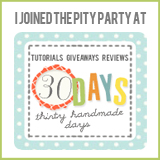
Related posts:
Tags: blogging, helpful, how to, pinterest, servicey, tutorials
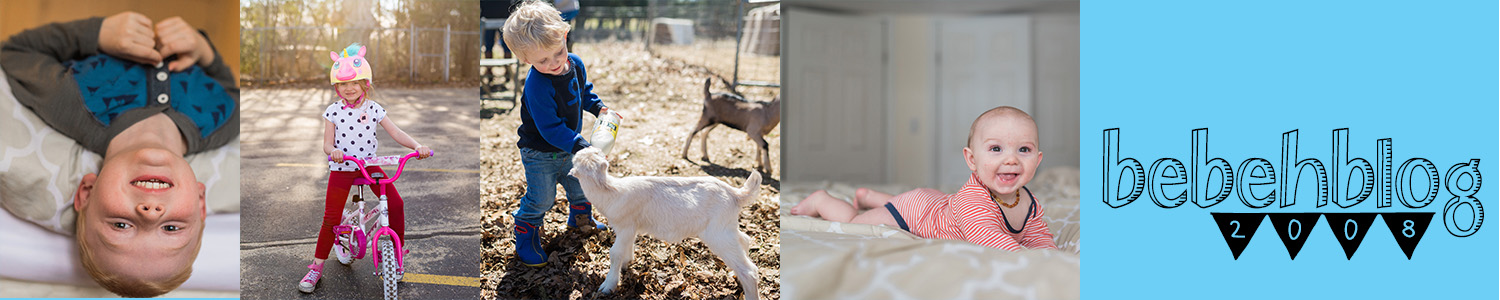
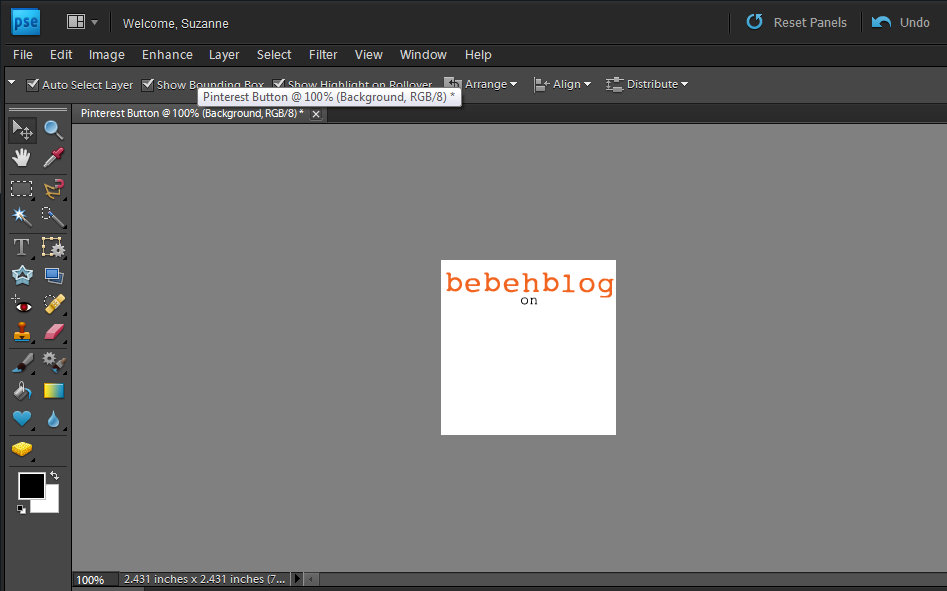









Awesome idea though my eyes totally glazed over once you got to the actual computery bits. Totally pinned it though so now my tens of board followers will know too.
May this be bigger than pinecones!
How cool! You know, I really want to start doing some more crafts or projects. I’ve heard a lot of people say that their traffic has gone crazy wild after their stuff gets pinned over and over. Right now I’m working on refinishing my grandmother’s writing desk! I can’t wait to pin my own project :)
AWESOME!! Totally pinning this… and then hopefully trying it later. You rock!
Love this! Thank you for posting! Would love to add you to my Pinterest Directory!
http://societyofsocialpreneurs.com/pinterest-directory/
This is awesome! I can’t wait to get home and try it out!!
What a great idea, my blog traffic has definitely seen the benefits of people pinning my posts so am excited to try this.
[…] over at bebehblog shares How To Make A “Stuff Pinned From Your Blog On Pinterest” Button. Super simple instructions…now I just need to find the time to do […]
I loved this so much, I borrowed it :) Thank you!!! I made mine with a red border, but overall, I’m a copy cat. Thank you for this wonderful tutorial! P.S. How did you add the tweet button and the pinit buttons to your posts? I’ve been rattling my brain trying to figure it out. I’m pretty new to Thesis. Do you have to make the pinit button on every page individually or is there a way to put the code into the custom php area?
This is a great idea! I just gave my blog a makeover and I’m thinking I definitely need to add this. Thanks for sharing!
I love this idea! Thanks!
thank you.
[…] How To Make A “Stuff Pinned From Your Blog On Pinterest” Button […]